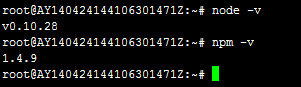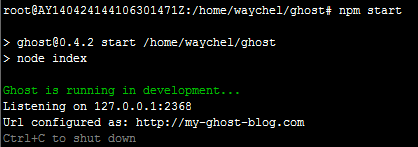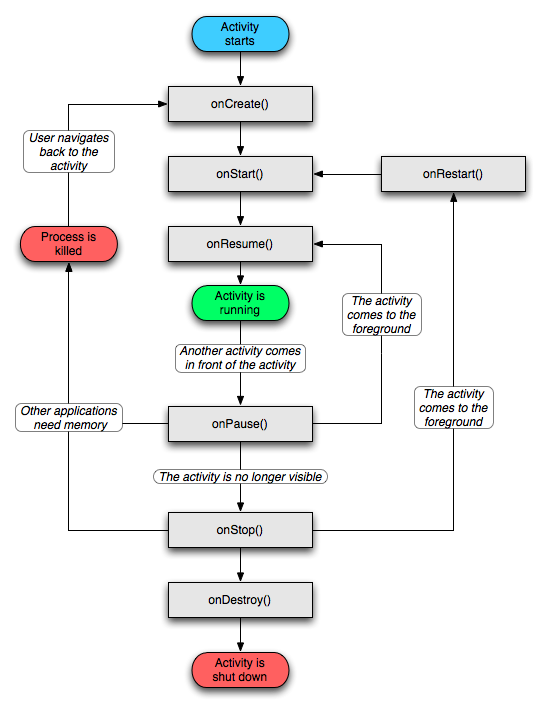Xampp安装完成之后,远程访问出现:
New XAMPP security concept:
Access to the requested object is only available from the local network.
This setting can be configured in the file “httpd-xampp.conf”.
解决方法:打开httpd-xampp.conf(/opt/lampp/etc/extra/httpd-xampp.conf)
注释 # require localhost